Connections
As mentioned in my book, connecting the Yaesu FT-891 to your computer is easy. You do NOT need an expensive interface...in most cases just an audio cable from the FT-891 6-pin mini-DIN DATA port to your PC audio in/out jacks on the front or back panel. You can make this using Yaesu’s CT-39A “Packet Cable” (about $10). CAUTION: soldering 3.5mm plugs can be challenging!
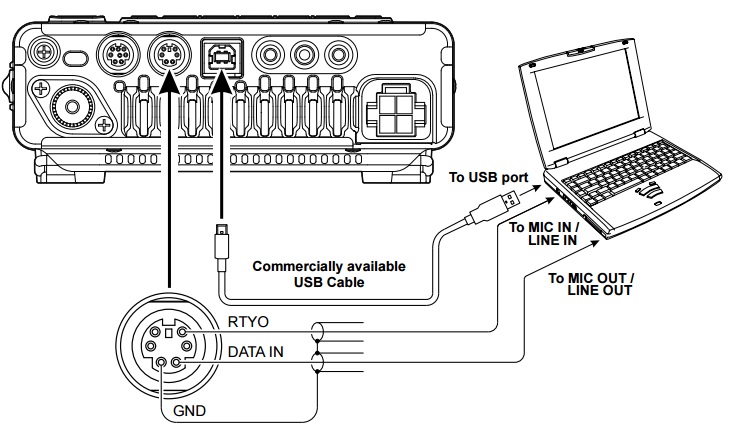
FT-891 Data Connections
Not handy? Buy a cable ready-to-go:
- For a desktop PC with two 3.5mm audio jacks use this 3-foot cable (also on Amazon) or this (6-foot) cable with two 3.5mm plugs, one into MICROPHONE and one into SPEAKER.

Desktop Data Cable
- For a laptop PC (or Android phone/tablet) with single 3.5mm audio jack use this cable with a 3.5mm TRRS (tip-ring-ring-sleeve) plug

Laptop Data Cable
OR add an adapter if you already have the desktop PC cable above. That way you're all set for either desktop OR laptop/tablet, so might be the best way to go if you have different types of computers.

Laptop Audio Adapter
OPTION: Use the desktop PC cable with an inexpensive USB interface if desired so your PC audio ports remain available for mic and speakers. This works for both desktops and laptops including Macs with standard USB ports.

USB Interface
Time
The first problem you might encounter away from home is making sure your computer's clock is accurately set. If your clock is out of sync, FT8 signals won't be decoded (or transmitted) during the correct time window.
One way to ensure your clock is properly set is to use an internet time server. This is usually automatic at home but might be more difficult in a park. One solution might be to use your phone as a hotspot if your cell service provider includes this feature. Otherwise, you should synchronize your PC's clock BEFORE you leave home. Add this step to your checklist!
Assuming your phone or provider doesn't support hotspot mode and you forgot to sync your clock at home, there are several other solutions. One might be to purchase a USB GPS receiver (under $20 on Amazon) and use the free BktTimeSync application to sync your clock. Another solution might be to share your cellphone's GPS time to your PC via Bluetooth using BktTimeSyncPhone.
Hams have a way of making things harder and more complicated than they need to be! That said, I'll offer my simple way of manually setting the clock in my FT8 laptop.
1. Open the clock app on your cell phone, and change the setting to show seconds if necessary.
2. Open Control Panel on your PC, click Clock and Region, click Date and Time.
3. Click Change date and time and manually set the computer's time to agree with your cellphone clock. (click image below to enlarge)

It's really not that hard, and it can be off by a second or two and still work for FT8.
Interference
If your transmitter seems to be interfering with your FT8 computer there are several things to try.
1. Try high-quality USB cables with ferrite RF chokes to help prevent RF from getting into the PC.
2. FT8 was designed as a low-power mode. I rarely use more than 25 watts. If you're running QRO, try cutting your power in half.
3. Especially if you're using an end-fed antenna, use a choke or "ugly balun" to prevent RF from running down the coax shield to your radio.
4. Use a longer coax to position your antenna further from your rig and computer.
5. It goes without saying, you should practice at home in your backyard (or a park close to home) before heading a distant park to try FT8 for the first time.
Android FT8
It is quite possible to do portable FT8 with an Adroid phone or, even better, a tablet. I've been using FT8CN by BG7YOZ. Use an audio cable from your rig to the tablet. For the FT-891 and most phones/tablets you will need 6-pin DIN to 3.5mm TRRS shown below.

6-pin DIN to TRRS Cable

Portable FT8 with 10-in Ancroid Tablet

Portable FT8 with 10-in Ancroid Phone
Here's a screenshot of WV1W calling CQ and answered KE2CUR:
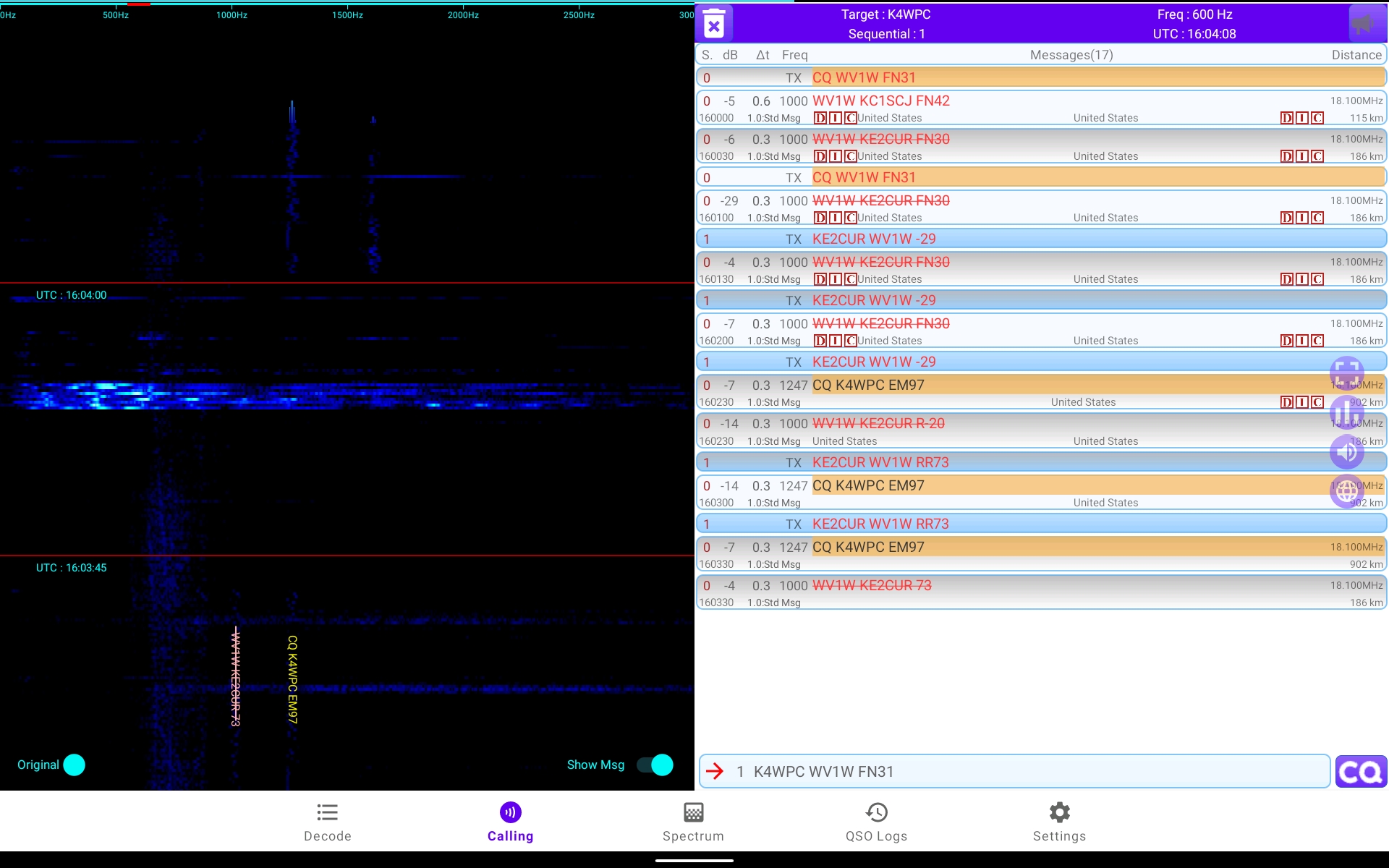
Here's a good video by LB0FI on Tablet FT8 to whet your appetite. It's what got me started! |