It's here and it works!
Previously, you were instructed to EMAIL your logs to your Regional Coordinator based on the number in your call sign. This is no longer the correct procedure.
Now, you are instructed to upload POTA logs yourself. It's simple provided you take care to provide good ADIF files and name them correctly.
1. Sign into POTA.APP on the web.
2. From your drop-down menu (top right corner) choose My Log Uploads.
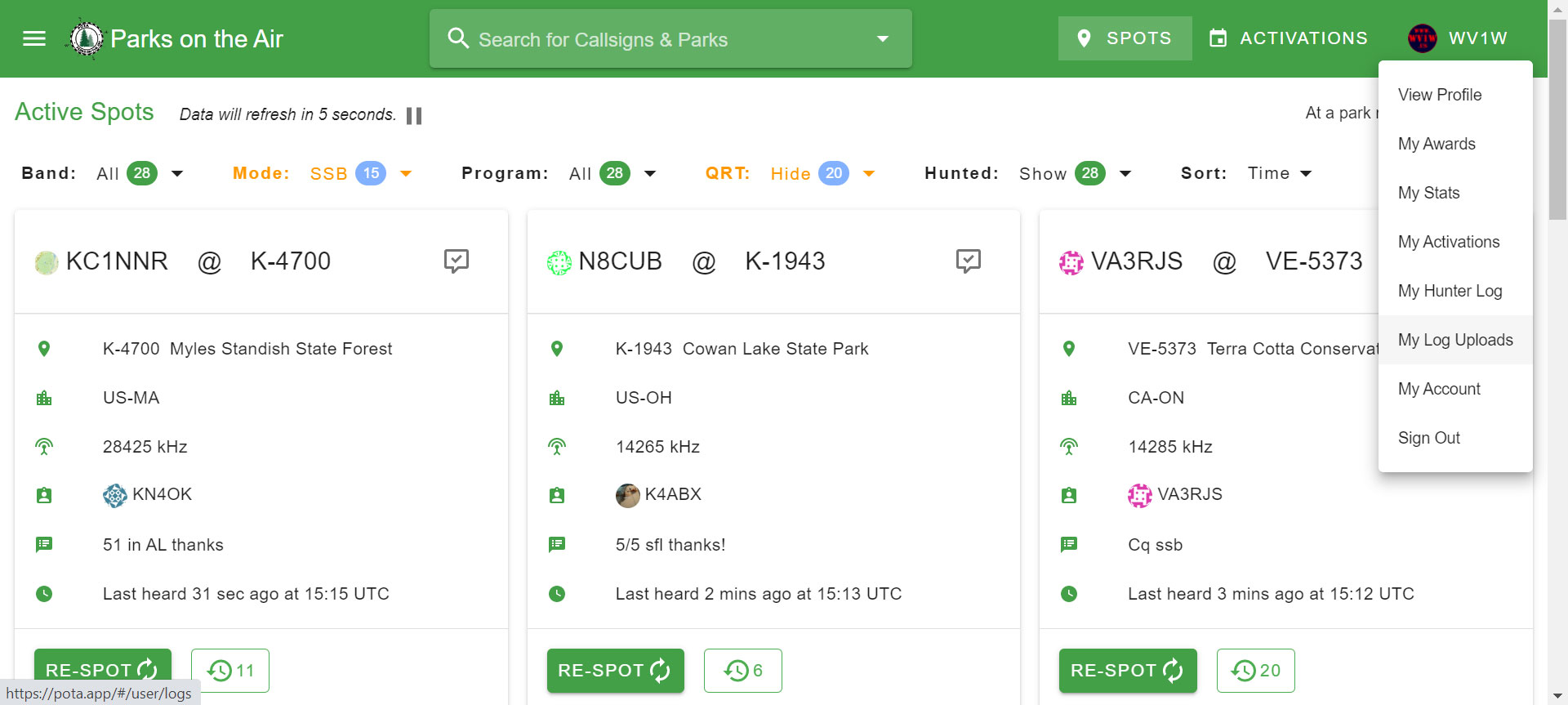
3. If your screen resolution is high enough there will be a box that says, "Click here or drag and drop to upload ADIF logs from your activation"
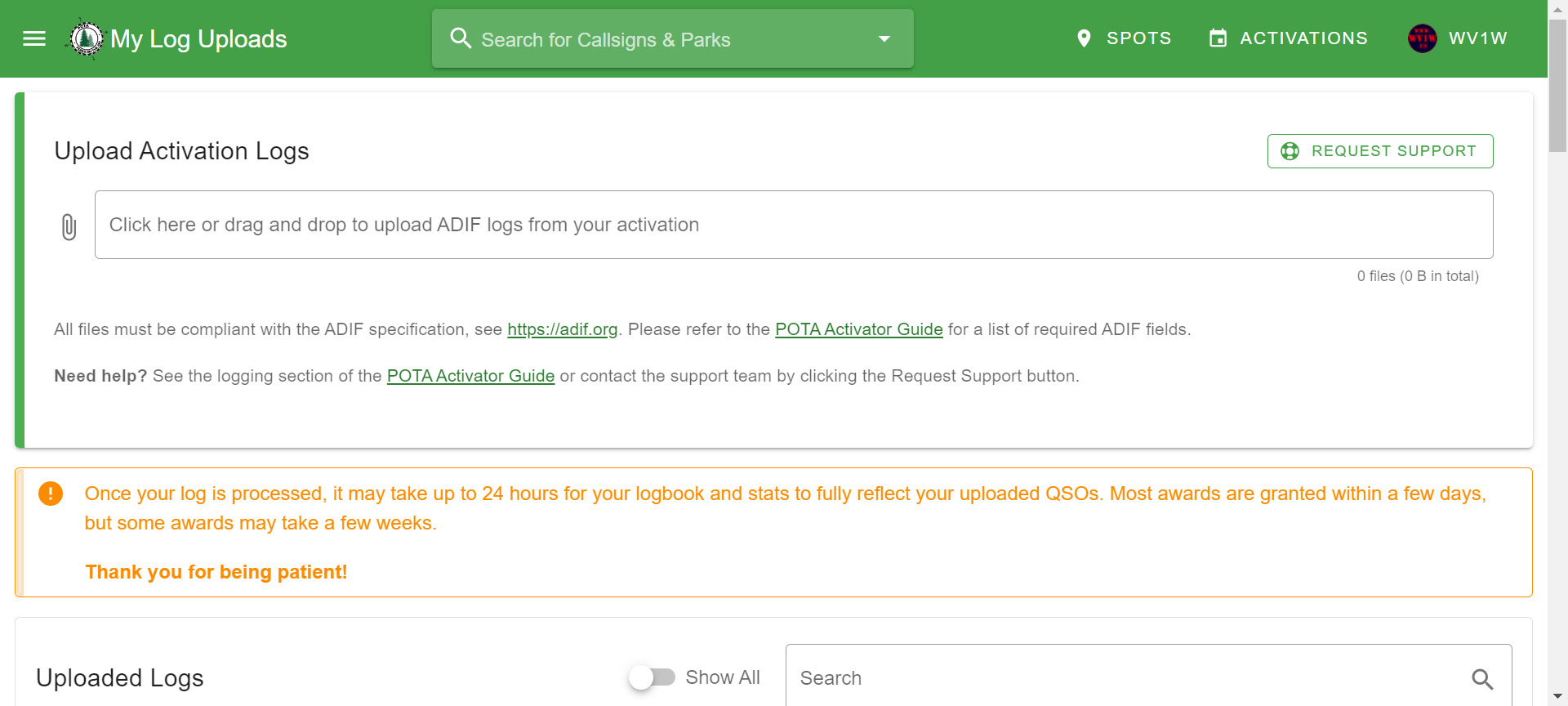
TIP: If you get a message that your screen doesn't have enough resolution, try turning your device from portrait to landscape mode. This might solve the problem as it has for me when using a 10-inch Android tablet.
4. The system will pre-process your log based on the file name.
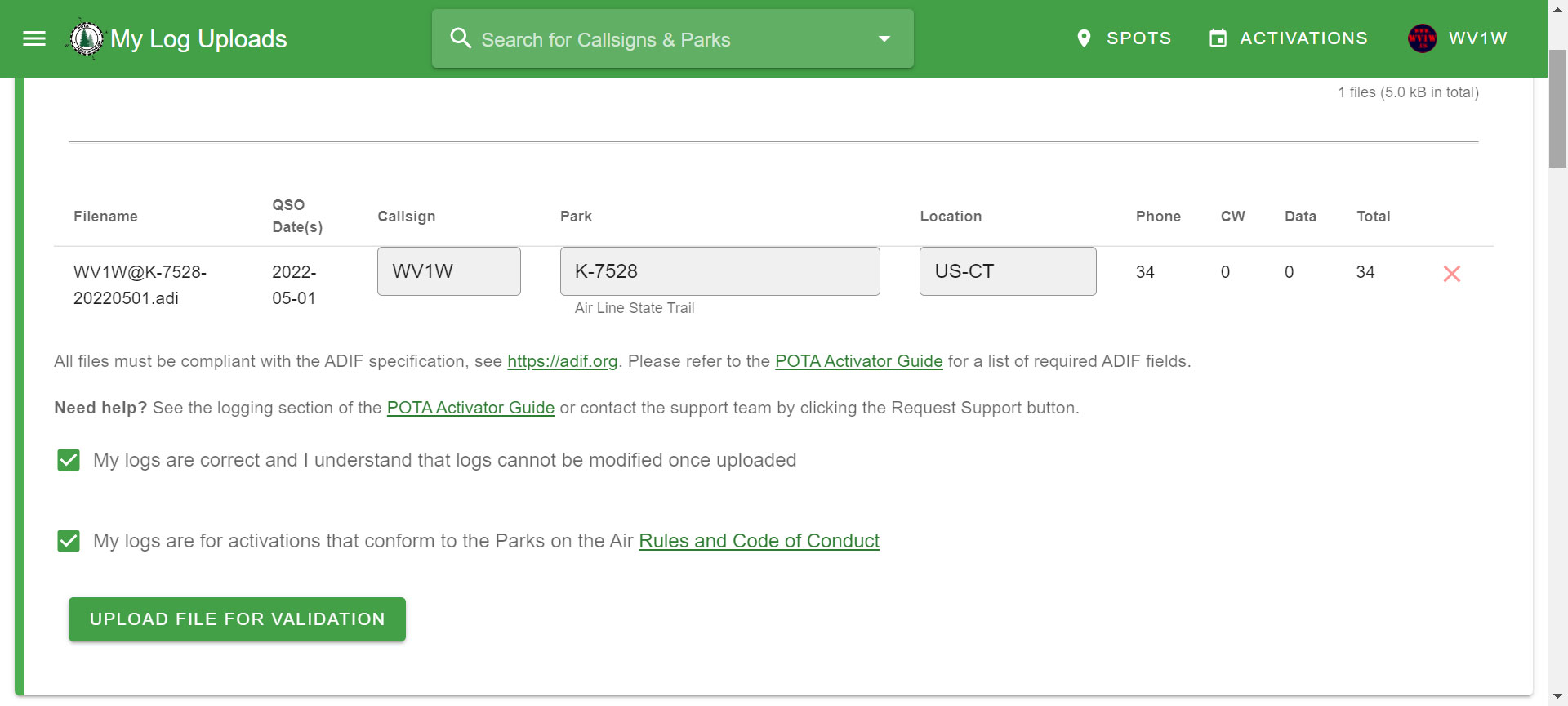
TIP: The filename must be in the following formats:
WV1W@K-1234_20220720.adi
OR
WV1W@K-1234-20220720.adi
If you activated a "linear park" like a trail or river that crosses a state line, you must also have the location (state) in the filename:
WV1W@K-1234-NY-20220720.adi
5. Verify that the info (date, call sign, park number, and location) has been parsed correctly! Click the X to wipe out this file and start over.
6. There will be 2 boxes below that need to be checked before uploading where you confirm that you've followed the specifications and rules.
7. Click UPLOAD FILE FOR VERIFICATION
The log will be processed and the screen will refresh.
Note that while the log will appear in your activations, it may take some time for it to appear in your stats. |